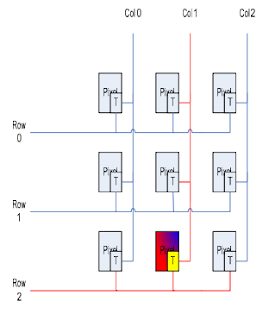In python, like in several other languages, break and continue statements exist to control execution flow. But when it comes to else, it is something new :
for item in itemList:
if item == 'DeveloperLogBook':
print 'Item found'
break
else:
print 'Item not found !'
On the example above, else applies to for loop if it terminates "through exhaustion of the list".
Note: With a while loop, else applies if the condition assertion of while is false.
Wednesday, May 11, 2016
Python : django 1.8 + Restful api + ExtJs 6
This article follows the basic steps to quickly create an application server with django and a PostgreSQL database. It will explain how to integrate ExtJs into a django project and will show some examples of templating.
and add the Rest configuration :
Note 2: Beware of the urlpatterns definition : the function named patterns is now called. Do not forget it or you will have this error : AttributeError: 'str' object has no attribute 'resolve'
Note 3: Do not forget the trailing slash in regex definitions or you will encounter url resolution errors
Finally, migrate your app :
Run the server and go to http://127.0.0.1/api/
Normally, you should see a Django REST framework page. You should be able to log in as well with your predefined admin account.
ExtJS is a standalone MVC framework which means that, event for the creation of views (no model), we will need to create a new django app to host ExtJS stuff.
Open to frontend/views.py and add this content in it
This piece of code is the very basic definition for your index file.
Now open frontend/urls.py and add this piece of code
And uncomment these lines in poc_supervisor/urls.py
https://www.sencha.com/legal/gpl/
static will contain project-wide static files, like CSS, JavaScript.
templates will store project-wide HTML templates. We will use it to store a generic template with a pre-defined header with extjs inclusion.
Unzip extjs archive to static directory
Edit poc_supervisor/settings.py and add the following lines
Add static directory to django project
Add templates directory to django project
Create a base.html file in poc_supervisor/templates and add the following code :
Now let's create an template named index.html in frontend/templates/frontend/ with the following code in it :
As you can see, index.html will inherit base.html and call a javascript file 'app.js' which will handle the form creation for us. We will first create a simple window to make sure everything works as expected.
Create frontend/static/frontend/app.js file with the following code
The next steps are to customize your view with ExtJS !
https://github.com/MaZderMind/django-vs-extjs
Install django dependencies
sudo pip install django-filter djangorestframework django-rest-auth django-registration
Generate views and routes to handle the following HTTP requests :
- GET /api/deviceproxy (get a list of all device proxies)
- POST /api/deviceproxy (add a new device proxy)
- OPTIONS /api/deviceproxy (get meta-information of the DeviceProxy model)
... 'rest_framework', 'rest_framework.authtoken', 'rest_auth', ...
and add the Rest configuration :
REST_FRAMEWORK = {
# Use hyperlinked styles by default.
# Only used if the `serializer_class` attribute is not set on a view.
'DEFAULT_MODEL_SERIALIZER_CLASS':
'rest_framework.serializers.HyperlinkedModelSerializer',
'DEFAULT_AUTHENTICATION_CLASSES': (
'rest_framework.authentication.SessionAuthentication',
),
# Use Django's standard `django.contrib.auth` permissions,
# or allow read-only access for unauthenticated users.
'DEFAULT_PERMISSION_CLASSES': [
'rest_framework.permissions.DjangoModelPermissions',
],
'PAGINATE_BY_PARAM': 'limit',
'ORDERING_PARAM': 'sort',
'PAGINATE_BY': 10,
'MAX_PAGINATE_BY': 100,
'DEFAULT_FILTER_BACKENDS': [
'rest_framework.filters.DjangoFilterBackend',
'rest_framework.filters.OrderingFilter',
],
}
LOGIN_REDIRECT_URL = '/api/'
Update your django app
When we followed the django tutorial, we created a basic view in views.py and a url conf in urls.py. Remove both files and add a rest.py file instead with the following code :from rest_framework import viewsets, routers, serializers
from supervisor.models import DeviceProxy, SystemData, SystemDataAcquisition
#
# This file holds the REST related code
#
#################################################################################
#
#
# SERIALIZERS : The serializers specify how the records are serialized in the
# list or detail-views
#
#
#################################################################################
class DeviceProxySerializer(serializers.HyperlinkedModelSerializer):
class Meta:
model = DeviceProxy
fields = ('name', 'description', 'ip_address', 'subnet_mask', 'port',)
class SystemDataSerializer(serializers.HyperlinkedModelSerializer):
class Meta:
model = SystemData
fields = ('identifier', 'description', 'resolution', 'unit',)
class SystemDataAcquisitionSerializer(serializers.HyperlinkedModelSerializer):
class Meta:
model = SystemData
fields = ('device_proxy', 'identifier', 'timestamp', 'status', 'value',)
#################################################################################
#
#
# FILTERS : Use filters to retsrict items returned by querysets (RFU)
#
#
#################################################################################
#################################################################################
#
#
# VIEWSETS : Controllers for incoming requests. They access the model and return
# the proper output
#
#
#################################################################################
class DeviceProxyViewSet(viewsets.ModelViewSet):
queryset = DeviceProxy.objects.all()
serializer_class = DeviceProxySerializer
# filter_class =
class SystemDataViewSet(viewsets.ModelViewSet):
queryset = SystemData.objects.all()
serializer_class = SystemDataSerializer
# filter_class =
class SystemDataAcquisitionViewSet(viewsets.ModelViewSet):
queryset = SystemDataAcquisition.objects.all()
serializer_class = SystemDataAcquisitionSerializer
# filter_class =
#################################################################################
#
# Register viewsets to REST router
#
#################################################################################
def register(restrouter):
restrouter.register(r'deviceproxy', DeviceProxyViewSet)
restrouter.register(r'systemdata', SystemDataViewSet)
restrouter.register(r'SystemDataAcquisition', SystemDataAcquisitionViewSet)
Update your project url settings (urls.py)
Replace the content with the following one :
from django.conf.urls import patterns, include, url
from django.contrib import admin
from rest_framework import viewsets, routers
from supervisor import rest as supervisorAPI
#
# This url pattern definition is the REST-specific one
#
# admin ui
admin.autodiscover()
# routers for the rest-api
restrouter = routers.DefaultRouter()
# add api-router for the supervisor application
supervisorAPI.register(restrouter)
# root-level url patterns
urlpatterns = patterns('',
# frontpage
#url(r'^', include('frontend.urls')),
# admin-ui
url(r'^admin/', include(admin.site.urls)),
# provide a login-link in the browsable api
url(r'^api/ui-auth/', include('rest_framework.urls', namespace='rest_framework')),
# login for rest-api
#url(r'^api/auth/', include('rest_auth.urls')),
# login for rest-api
#url(r'^api/', include('frontend.apiurls')),
# base for the browsable rest-api
url(r'^api/', include(restrouter.urls)),
)
Note 1: Do not mind the commented code for the moment, we will see that laterNote 2: Beware of the urlpatterns definition : the function named patterns is now called. Do not forget it or you will have this error : AttributeError: 'str' object has no attribute 'resolve'
Note 3: Do not forget the trailing slash in regex definitions or you will encounter url resolution errors
Finally, migrate your app :
python manage.py migrate
Verify that REST operation are activated
Run the server and go to http://127.0.0.1/api/
Normally, you should see a Django REST framework page. You should be able to log in as well with your predefined admin account.
Add an ExtJS frontend
ExtJS is a standalone MVC framework which means that, event for the creation of views (no model), we will need to create a new django app to host ExtJS stuff.
python manage.py startapp frontend
Open to frontend/views.py and add this content in it
from django.http import HttpResponse
from django.shortcuts import render
from django.views.decorators.csrf import ensure_csrf_cookie
import json
# Create your views here.
@ensure_csrf_cookie
def index(request):
return render(request, 'frontend/index.html')
def permissions(request):
print request.user.user_permissions.all()
return HttpResponse(json.dumps(
{
'is_superuser': request.user.is_superuser,
'user_permissions': list(map(lambda x:str(x.codename), request.user.user_permissions.all()))
}
), 'applicative/json')
This piece of code is the very basic definition for your index file.
Now open frontend/urls.py and add this piece of code
from django.conf.urls import patterns, url
from frontend import views
urlpatterns = patterns('',
url(r'^$', views.index, name='index'),
)
Create frontend/apiurls.py file and add the following code in it
from django.conf.urls import patterns, url
from frontend import views
urlpatterns = patterns('',
url(r'^auth/permissions/$', views.permissions, name='permissions'),
)
Ok, we need now to define this app in the projects. Add the name of the app in INSTALLED_APPS in poc_supervisor/settings.py :... 'supervisor', 'frontend', ...
And uncomment these lines in poc_supervisor/urls.py
...
url(r'^', include('frontend.urls')),
url(r'^api/auth/', include('rest_auth.urls')),
url(r'^api/', include('frontend.apiurls')),
...
At this moment, you can run your server and try to open http://127.0.0.1/ which will end with a 404 error. Why ? Because the index.html file has not been defined ! This time, instead of creating a basic 'Hello World' html page, we will use django templates to create a default ExtJS model (v6.0.0) that we will inherit in our frontend index page. Huh ?! Yeah yeah, let's go through the following steps :ExtJs setup
Download ExtJs
https://www.sencha.com/legal/gpl/
Create ExtJs directories
At the root of your project (where manage.py is located) :mkdir static mkdir templates
static will contain project-wide static files, like CSS, JavaScript.
templates will store project-wide HTML templates. We will use it to store a generic template with a pre-defined header with extjs inclusion.
Unzip extjs archive to static directory
unzip ext-6.0.0-gpl.zip -d static/
Configure Django
Edit poc_supervisor/settings.py and add the following lines
Add static directory to django project
STATICFILES_DIRS = [ os.path.join(BASE_DIR, 'static') ]
Add templates directory to django project
TEMPLATES = [
{
'BACKEND': 'django.template.backends.django.DjangoTemplates',
'DIRS': [
os.path.join(BASE_DIR, 'templates')
],
....
Create a base.html file in poc_supervisor/templates and add the following code :
<!-- Do NOT put any DOCTYPE here unless you want problems in IEs. -->
<html>
<head>
<meta http-equiv="X-UA-Compatible" content="IE=edge">
<meta http-equiv="Content-Type" content="text/html; charset=utf-8">
<!-- Importing Extjs library -->
<script type="text/javascript" src="/static/ext-6.0.0/build/ext-all-debug.js"></script>
<script type="text/javascript" src="/static/ext-6.0.0/build/classic/theme-triton/theme-triton-debug.js"></script>
<!-- Importing the stylesheet triton -->
<link rel="stylesheet" type="text/css" href="/static/ext-6.0.0/build/classic/theme-triton/resources/theme-triton-all-debug.css">
{% block head %}{% endblock %}
</head>
<body>
{% block content %}{% endblock %}
</body>
</html>
Now let's create an template named index.html in frontend/templates/frontend/ with the following code in it :
{% extends "base.html" %}
{% block title %}Hello ExtJS Supervisor{% endblock %}
{% block head %}
<script type='text/javascript' src='/static/frontend/app.js'></script>
{% endblock %}
{% block content %}
{% endblock %}
As you can see, index.html will inherit base.html and call a javascript file 'app.js' which will handle the form creation for us. We will first create a simple window to make sure everything works as expected.
Create frontend/static/frontend/app.js file with the following code
Ext.application({
name: 'Supervisor',
launch : function() {
var win = Ext.create("Ext.window.Window", {
title: 'My first window',
width: 300,
height: 200,
maximizable: true,
html: 'this is my first window'
});
win.show();
}
});
Finally, edit the index function that we've created before in supervisor/views.py : from django.shortcuts import render_to_response
def index(request):
return render_to_response('supervisor/index.html')
Ok, now run your server and you should see a nice looking window displayed ! Otherwise, double check your ext-js includes.The next steps are to customize your view with ExtJS !
Credits
https://github.com/MaZderMind/django-vs-extjs
Python : django 1.8 + PostgreSQL shortened tutorial
This article is a compressed version of the first 2 chapters of django official tutorial. It does not explain anything but simply goes through the basic procedures to create a application server in a short time.
Log into postgres and create a database for that user
Finally, edit postgres configuration file
Replace ident or peer with trust
Run server (default: 127.0.0.1:8000) :
Ctrl+C to quit
Create an app (let's call it supervisor):
Edit supervisor/apps.py (app generic configuration information):
- create a file named urls.py with the following code to map view to URL
- edit poc_supervisor/urls.py to point new view to root
and open 127.0.0.1:8000/supervisor
Generate database tables for all INSTALLED_APPS
Verify that tables have been created
You should see a list of tables
For example for this model:
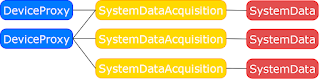
Edit supervisor/models.py
Check this link if you want to play with your model with the django shell.
and enter the user name (e.g. 'admin'), an email address for this user and a password twice. Verify :
and open 127.0.0.1/admin and log yourself.
Installation instructions
Django
sudo pip install django
PostgreSQL
sudo apt-get install postgresql postgresql-client postgresql-server-dev-9.4 [pgadmin3]Install database binding for django :
sudo apt-get install python-dev # necessary to compile the binder sudo pip install psycopg2
Configuration
Database access
Add a demo user from shell and set its password to 'user'sudo adduser spvuser
Log into postgres and create a database for that user
sudo -u postgres psql postgres=# CREATE USER spvclient WITH PASSWORD 'user'; postgres=# CREATE DATABASE spvdatabase OWNER spvclient ; postgres=# \qCheck that the new database is accessible
psql -d spvdatabase -U spvuser spvdatabase=> \q # quit
Finally, edit postgres configuration file
sudo nano /etc/postgres/main/9.4/pg_hba.conf
Replace ident or peer with trust
local all all trust
Develop your own site
Create project
django-admin startproject poc_supervisor
Run server (default: 127.0.0.1:8000) :
python manage.py runserver
Ctrl+C to quit
Create an app (let's call it supervisor):
python manage.py startapp supervisor
Edit supervisor/apps.py (app generic configuration information):
from django.apps import AppConfig class SupervisorConfig(AppConfig): name = "supervisor" verbose_name = "POC 5.5 Supervision interface"
[cd supervisor]
Create a view
- edit views.pyfrom django.http import HttpResponse
def index(request):
return HttpResponse("Hello, world. You're at the polls index.")
- create a file named urls.py with the following code to map view to URL
from django.conf.urls import url from . import views urlpatterns = [ # ex: /supervisor/ url(r'^$', views.index, name='index'), ]
[cd ..]
- edit poc_supervisor/urls.py to point new view to root
from django.conf.urls import include, url
from django.contrib import admin
urlpatterns = [
url(r'^supervisor/', include('supervisor.urls')),
url(r'^admin/', admin.site.urls),
]
- Verifypython manage.py runserver
and open 127.0.0.1:8000/supervisor
Django Database settings
Edit poc_supervisor/settings.py and replace existing DATABASES descriptor with :DATABASES = {
'default' : {
'ENGINE' : 'django.db.backends.postgresql_psycopg2',
'NAME' : 'spvdatabase',
'USER' : 'spvuser',
'PASSWORD': 'user',
'HOST' : '',
}
}
Generate database tables for all INSTALLED_APPS
python manage.py migrate
Verify that tables have been created
psql -d spvdatabase -U spvuser spvdatabase=> \dt
You should see a list of tables
public | auth_group | table | spvuser public | auth_group_persmissions | table | spvuser ... public | django_session | table | spvuser
spvdatabase=> \q # quit
Create a database model for your app
For example for this model:
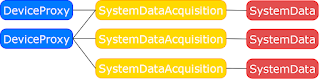
Edit supervisor/models.py
from django.db import models # Create your models here. ############################## ################ # # Custom validators # ############################################## def isStatusValid(value): """ Checks the validity of SystemData status field """ valid_status_list = ['DEFAULT', 'NORMAL', 'NOT_AVAILABLE', 'NO_DEVICE', 'PROTOCOL_ERROR'] isValid = False if value in valid_status_list: isValid = True return isValid class DeviceProxy(models.Model): name = models.CharField(max_length=64, unique=True) description = models.TextField() ip_address = models.IPAddressField() subnet_mask = models.IPAddressField() port = models.IntegerField(default=47808) def __str__(self): return self.name + " (%s)"%self.ip_address class SystemData(models.Model): identifier = models.IntegerField(primary_key=True) description = models.CharField(max_length=64, unique=True) resolution = models.DecimalField(max_digits=3, decimal_places=3) unit = models.CharField(max_length=10) def __str__(self): return self.identfier + " : %s"%self.description class SystemDataAcquisition(models.Model): # Delete all system data that belongs to deleted device proxy device_proxy = models.ForeignKey(DeviceProxy, on_delete=models.CASCADE) identifier = models.ForeignKey(SystemData, on_delete=models.CASCADE) timestamp = models.DateTimeField() status = models.CharField(max_length=32, validators=[isStatusValid]) value = models.DecimalField(max_digits=10, decimal_places=2) def __str__(self): return self.identifier + " = %s %s"%(str(self.value), self.unit)Add your app to INSTALLED_APPS in poc_supervisor/settings.py:
INSTALLED_APPS = ( 'supervisor.apps.SupervisorConfig', ...
Activate your model
python manage.py makemigrations supervisor python manage.py migrate
Check this link if you want to play with your model with the django shell.
Add an administration interface
python manage.py createsuperuser
and enter the user name (e.g. 'admin'), an email address for this user and a password twice. Verify :
python manage.py runserver
and open 127.0.0.1/admin and log yourself.
Add administration option on database entries
Edit supervisor/admin.pyfrom .models import SystemData, DeviceProxy admin.site.register(SystemData)br /> admin.site.register(DeviceProxy)Run verification step again.
Friday, April 15, 2016
Use SQL Compact Server 3.5 with Windows CE 7
Background
I have a .NET CF 3.5 app running on Windows CE 6 that uses SQL Server compact 3.5.I want it to run on Windows CE 7.
Here is an overview of how I achieved that.
Attempt 1: No modification
Result:
- FAILED ! Native exception occurs at runtime (Native.GetKeyInfo ...)
Attempt 2
For your information:
- v. 5386 : SQL Compact server 3.5 RTM
- v. 5692 : SQL Compact server 3.5 SP1
- v. 8080 : SQL Compact server 3.5 SP2
You can also take a look at this article for hotfixes list.
Result:
- FAILED ! Did not work either, even with the same versions of dlls. The same exception occured.
Attempt 3
Update the binaries in your application and try again.
Result:
- FAILED ! New issue !
The application is trying to load native components of version 8154 that are incompatible with ADO.NET provider of version 8080
It's like the OS is loading its own set of native sql dlls instead of the ones in the application directory...
Attempt 4
In your project, use the native dlls located in C:\WINCE700\others\sqlcompact\<cpu>\retail and the assembly in C:\WINCE700\others\sqlcompact\managed\retail.
Result:
- SUCCEEDED ! The application runs flawlessly now !
Conclusion
Know that for some people, attempt 2 resolved the issue but the only solution that worked for me was the last one.
Thursday, March 24, 2016
Introduction to LCDs technology
This article gives an overview of the LCD technologies. It is a first step for who might want to design an embedded system with a color (touch) display.
An LCD is an array of Liquid Crystal segments.
These segments are polarized and organized randomly when not in an electrical field.
When an electrical field is applied, the crystals align to the field and gate the amount of light
than can pass through them.
Each LCD segment is aligned with an electric field.
A backlight is required to drive light through aligned crystal.
There are passive (STN) and active displays (TFT).
They both consist of a grid of rows and columns electrical signals connected perpendicularly to every segment in the LCD.
An integrated chip controls which row and column are activated to enable/disable the segment at the intersection.
The passive screens apply a small bias current to row/column to generate a field in the intersection.
The active screens have a transistor per segment. This transistor is activated when the row/column of a segment is selected.
Color filters allow the generation of specific color (R, G or B) at a segment which means that a pixel consists of 3 segments.
TFT displays can drive 3 segments (or 1 pixel) per clock with levels of color that depend on the number of data lines (8 bits, 15 bits, 16 bits, 24 bits...).
How does it work
An LCD is an array of Liquid Crystal segments.
These segments are polarized and organized randomly when not in an electrical field.
When an electrical field is applied, the crystals align to the field and gate the amount of light
than can pass through them.
Each LCD segment is aligned with an electric field.
A backlight is required to drive light through aligned crystal.
Types of display
There are passive (STN) and active displays (TFT).
They both consist of a grid of rows and columns electrical signals connected perpendicularly to every segment in the LCD.
An integrated chip controls which row and column are activated to enable/disable the segment at the intersection.
The passive screens apply a small bias current to row/column to generate a field in the intersection.
The active screens have a transistor per segment. This transistor is activated when the row/column of a segment is selected.
Color filters allow the generation of specific color (R, G or B) at a segment which means that a pixel consists of 3 segments.
TFT displays can drive 3 segments (or 1 pixel) per clock with levels of color that depend on the number of data lines (8 bits, 15 bits, 16 bits, 24 bits...).
LCD panel technologies for embedded display
From now on, this article will focus on TFT displays.
Common embedded screen resolutions
Resolution
|
Pixels
|
Diagonal
|
QVGA (Quarter Video Graphics Array)
|
320x240
|
3.5”
|
WQVGA (Wide Quarter VGA)
|
480x272
|
4.3”
|
VGA (Video Graphics Array)
|
640x480
|
5.7”
|
WVGA (Wide VGA)
|
800x480
|
7”
|
SVGA (Super VGA)
|
800x600
|
10.4”
|
XGA (extended graphics array)
|
1024x768
|
12.1” or 15”
|
WXGA (Wide Extended Graphics Array)
|
1280x800
|
12.1”
|
LCD Signals
The TFT LCD displays require these type of timing signals:
VSYNC: Vertical Sync. Used to reset the LCD row pointer to the top of display
HSYNC: Horizontal Sync. Used to reset the LCD column pointer to the edge of the display
D0...Dxx: Data lines. Typically, the encoding of R, G and B color levels.
LCDCLK: LCD Clock. Refresh rate.
The other common signals are:
LCD power signals
LCD backlight power
[Optional] Touchscreen signal (usually 4/5-wires for resistive, I²C link for capacitive)
Frame Buffer
The frame buffer is the memory allocated to store bit mapped image sent to the LCD. This data is used to periodically refresh the display.
The frame buffer can be calculated (Width pixels)*(Height pixels)*(Bytes for colors depth).
Example: For a 24bits SVGA the frame buffer size is 800*600*4 = 1.92 Mb. It gives an idea of the databus speed for a refresh rate of 60 Hz : 1.92*60 = 115.2 Mb/s
Touchscreen technologies
The following array gives a quick overview of the different types of touch screens.
5-Wire resistive
|
Capacitive
|
Projected Capacitive
|
Surface Acoustic Wave
|
Infrared
|
|
Transmissivity/Clarity
|
Good
75-85%
|
Very Good
90-98%
|
Very Good
90-98%
|
Very Good
90-98%
|
Best
95-100%
|
Activate with any object
|
Best
Any object
|
Poor
Finger or capacitive stylus
|
Good
Same as capacitive + surgical
glove
|
Good
Finger, gloved hand, soft/pliable
stylus
|
Very Good
Most objects
|
High sensitivity
(Light touch)
|
Good
|
Very Good
|
Very Good
|
Very Good
|
Best
|
Accuracy
|
Very Good
|
Good
|
Best
|
Very Good
|
Very Good
|
Credits
Subscribe to:
Posts (Atom)