To customize your BSP, you will have to check the features you want to include in your OS image. Additionally, you can add registry settings, files or even add a new device driver if required (this is not explained here). This page gives an overview of a BSP customization for the BeagleBone Black platform.
Select your features
BSP features
Open Catalog Items View and unfold Third Party->BSP-><your BSP name>.You have here all platform-specific components that you can reuse on your target platform.
Here is a picture of a possible selection for the BBB:

Core OS
Open Catalog Items View and unfold CoreOS->Windows Embedded Compact.The core OS features are platform-independent which means that they can be used on any target platform. Some of these options are related to the BSP features (via SYSGEN_xxx variables) and that's why some checkboxes are already checked (with a green square usually).
Below is an overview of the checked features for the BBB. We excluded IE7 support, media players, audio decoders, battery support... :
Add files to your BSP
If you want to add some files to your BSP, they need to be placed in C:\WINCE700\platorm\<your bsp>\Files.All files located in this directory will be copied to the build release directory during build process.
To manage the files you want to copy to your output directory, you need to edit OSDesign.bib (you can also do this from C:\WINCE700\platorm\<your bsp>\Files\PLATFORM.BIB but it would applied to all OSDesigns).
For instance, if you want to add CoreCon files, you should append the following lines under FILES section:
eDbgTL.dll $(_FLATRELEASEDIR)\eDbgTL.dll NK S TcpConnectionA.dll $(_FLATRELEASEDIR)\TcpConnectionA.dll NK S
Reminder: All of these files need to be located in C:\WINCE700\platorm\<your bsp>\Files.
| Setting | Description |
|---|---|
| NK | NK memory block specified in config.bib file (output NK.bin image) |
| S | System file (will be located as system file in \Windows directory) |
| H | Hidden file |
| K | Kernel file |
What if I put these lines under MODULE section ?
The files put in MODULES will be processed by romimage so that the executable can be executed in eXecute In Place (XIP) from the ROM image. If you are not interested in that, put files in FILES section.KITL and serial Debug
As explained hereWhen launching an OS image from the target device’s local storage, built with the above debugging helper components enabled, the OS image may not be able to function as intended and may not be able to complete the boot process, such as:
- When an OS image is generated with KITL component enabled, it attempts to establish connection with an unavailable KITL connection, which causes the OS not able to complete the boot process.
- When an OS image is generated with the serial debug component enabled, the serial debug component capture one of the available serial port, making the port unavailable to the device’s application.
- Open your project properties and disable KITL. Clik OK to apply
Additional registry settings
FTPD settings
Add these lines to your OSDesign.reg file to allow unauthenticated connections with anonymous credentials.Set the default directory to root dir to give an access to all files remotely.
[HKEY_LOCAL_MACHINE\COMM\FTPD]
"IsEnabled"=dword:1
"UseAuthentication"=dword:0
"UserList"="@*;"
"AllowAnonymous"=dword:1
"AllowAnonymousUpload"=dword:1
"AllowAnonymousVroots"=dword:1
"DefaultDir"="\\"
.NET CF runtime error bypass
The following error can happen at the execution of a .NET application after boot.NET CF Initialization Error, The application failed to load required components. If the .NET Compact Framework is installed on a storage card... Support info: -2147438590 (8000B002)However, if we deploy an application from a PC to the remote device and start an app again it will work. This strange beahavior is due to a registry setting that is updated when we deploy an application.
To avoid this issue, edit OSDesign.reg and add the following lines
[HKEY_LOCAL_MACHINE\SOFTWARE\Microsoft\.NetCompactFramework\Managed Debugger]
"AttachEnabled"=dword:0
And add the following files to your OSDesign (in C:\WINCE700\platform\<your BSP>\FILES):%COMMONPROGRAMFILES%\Microsoft shared\CoreCon\1.0\Target\wce400\armv4i\eDbgTL.dll %COMMONPROGRAMFILES%\Microsoft shared\CoreCon\1.0\Target\wce400\armv4i\TcpConnectionA.dll

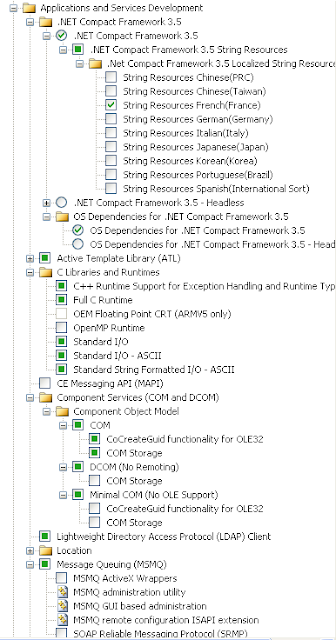



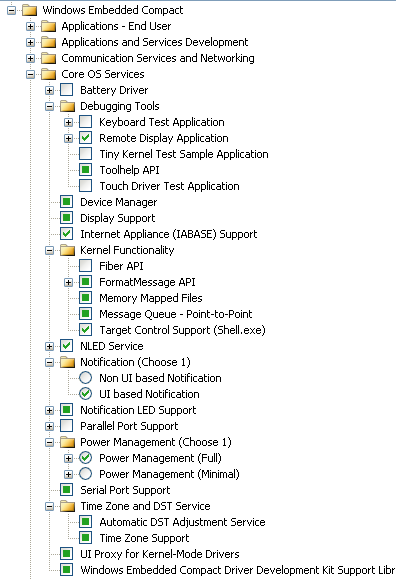











0 comments:
Post a Comment
Note: Only a member of this blog may post a comment.